Providers
En SleakOps, un Provider representa la conexión con tu nube de AWS, las credenciales otorgadas a SleakOps para acceder a ella y el conjunto de cuentas creadas para gestionar adecuadamente la infraestructura.
En AWS, SleakOps creará una Organización con el nombre que seleccionaste e incluirá un conjunto de cuentas en ella.
Para proporcionarte una vista clara de tus costos y recursos en AWS, SleakOps activa Etiquetas de AWS en tu cuenta. En especial, SleakOps utiliza Etiquetas de Asignación de Costos .
Vamos a crear tu provider en SleakOps
1. Navega a la sección de providers
En el Panel Izquierdo, accede a la opción Configuración y luego Providers. En la esquina superior derecha, haz clic en el botón Crear.
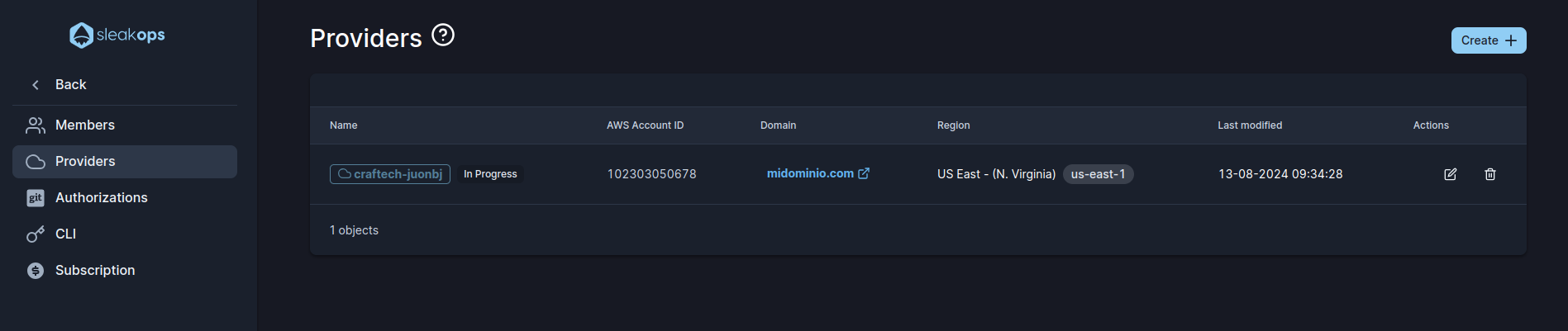
2. Configura la Información Básica
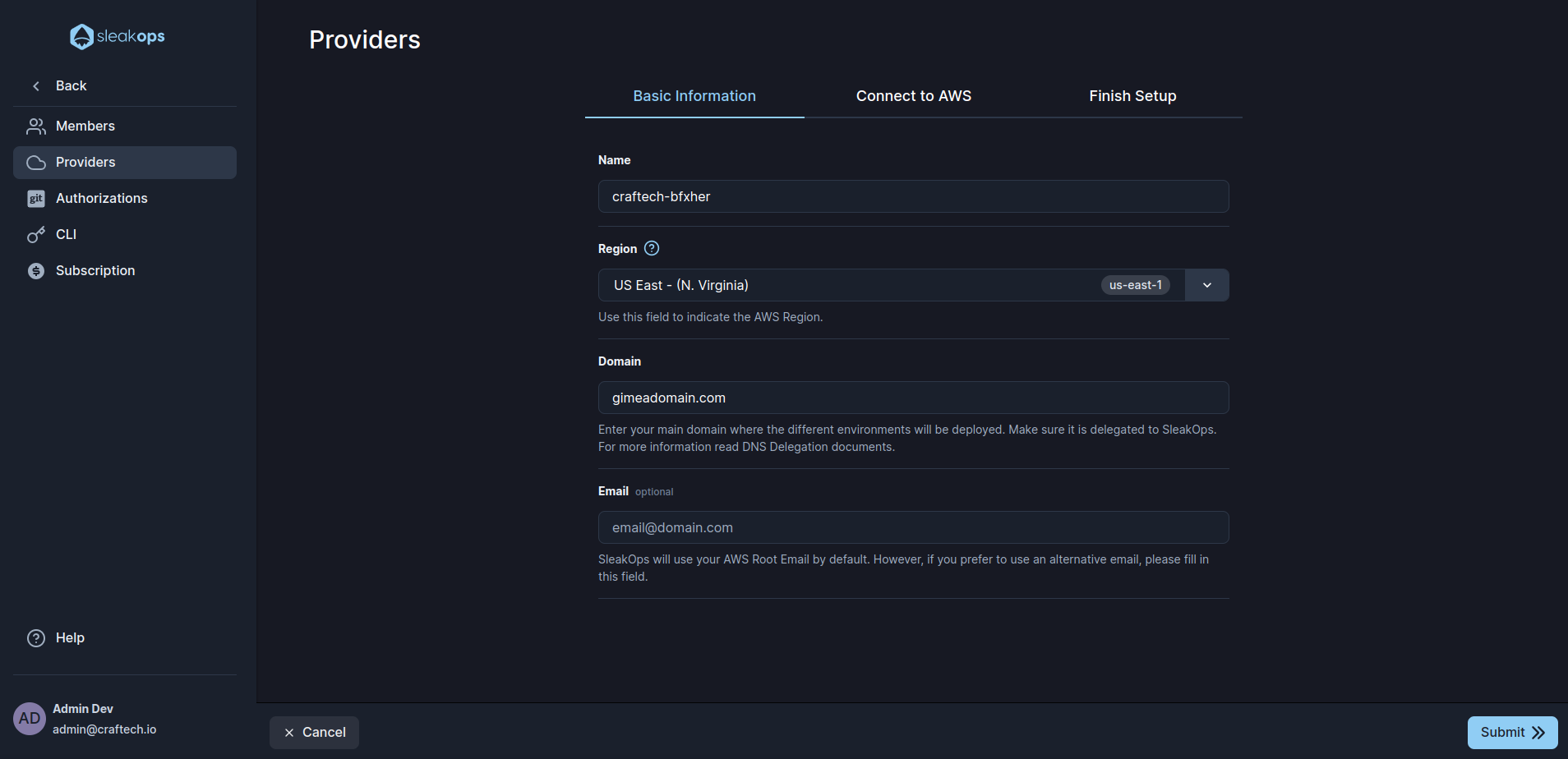
Estos son los ajustes que debes definir:
| Configuración | Descripción |
|---|---|
| Nombre | Selecciona un nombre para la Unidad Organizativa en AWS bajo la cual se crearán las cuentas necesarias. |
| Región | Región de AWS a utilizar. Si deseas saber más sobre ellas, puedes visitar esta documentación aquí . |
| Dominio | Aquí debes proporcionar el dominio que posees en el cual se desplegarán los diferentes entornos. Debe delegarse manualmente al Route53 principal de SleakOps. Sigue los pasos descritos en esta guía . |
| Por defecto, SleakOps usa el correo electrónico de la cuenta root proporcionada. Si deseas utilizar otro correo para registrar tus cuentas de SleakOps en AWS, completa este campo. |
Una vez completado el formulario, haz clic en Siguiente para continuar.
3. Conéctate a tu Cuenta Root de AWS
Debes estar conectado a tu Cuenta Root de AWS.
Para comenzar la instalación de tu aplicación, necesitamos conectarnos a tu Cuenta Root de AWS. Así es como hacerlo:
- Al hacer clic en el botón Siguiente, serás redirigido a AWS para crear un rol de IAM en tu cuenta principal llamado "SleakopsIntegrationRole".
- Este rol nos permite acceder a los recursos necesarios, haciendo que la instalación sea rápida y fluida.
- Después de la instalación, eliminaremos este rol para mantener la seguridad de tu cuenta.
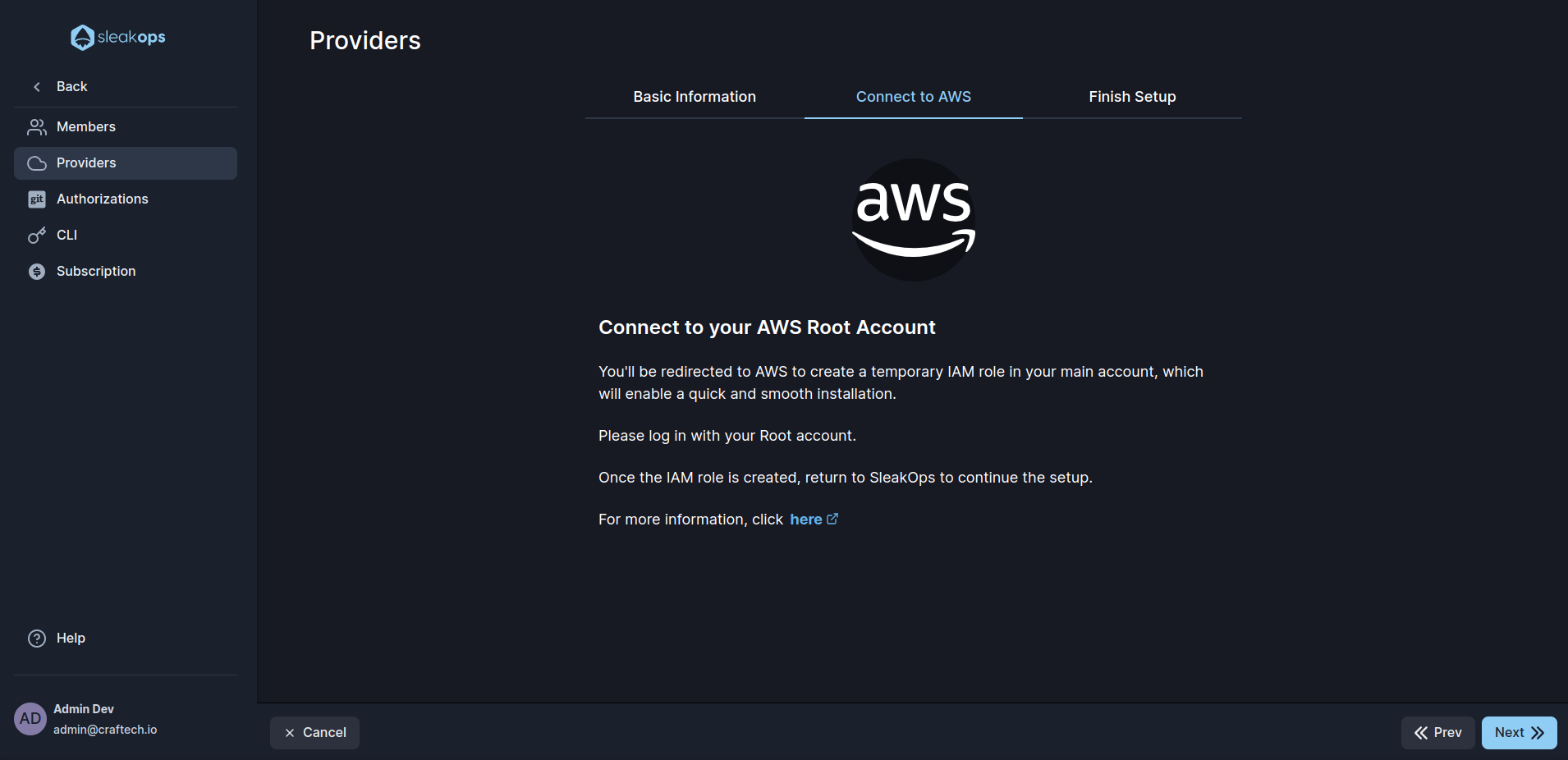
4. Proceso de creación de la Unidad Organizativa en curso
Crear una Unidad Organizativa no genera ningún costo en tu cuenta de AWS 😃
Una vez establecida la conexión y creado el rol, SleakOps iniciará automáticamente la creación de la Unidad Organizativa.
Este proceso tomará unos minutos.
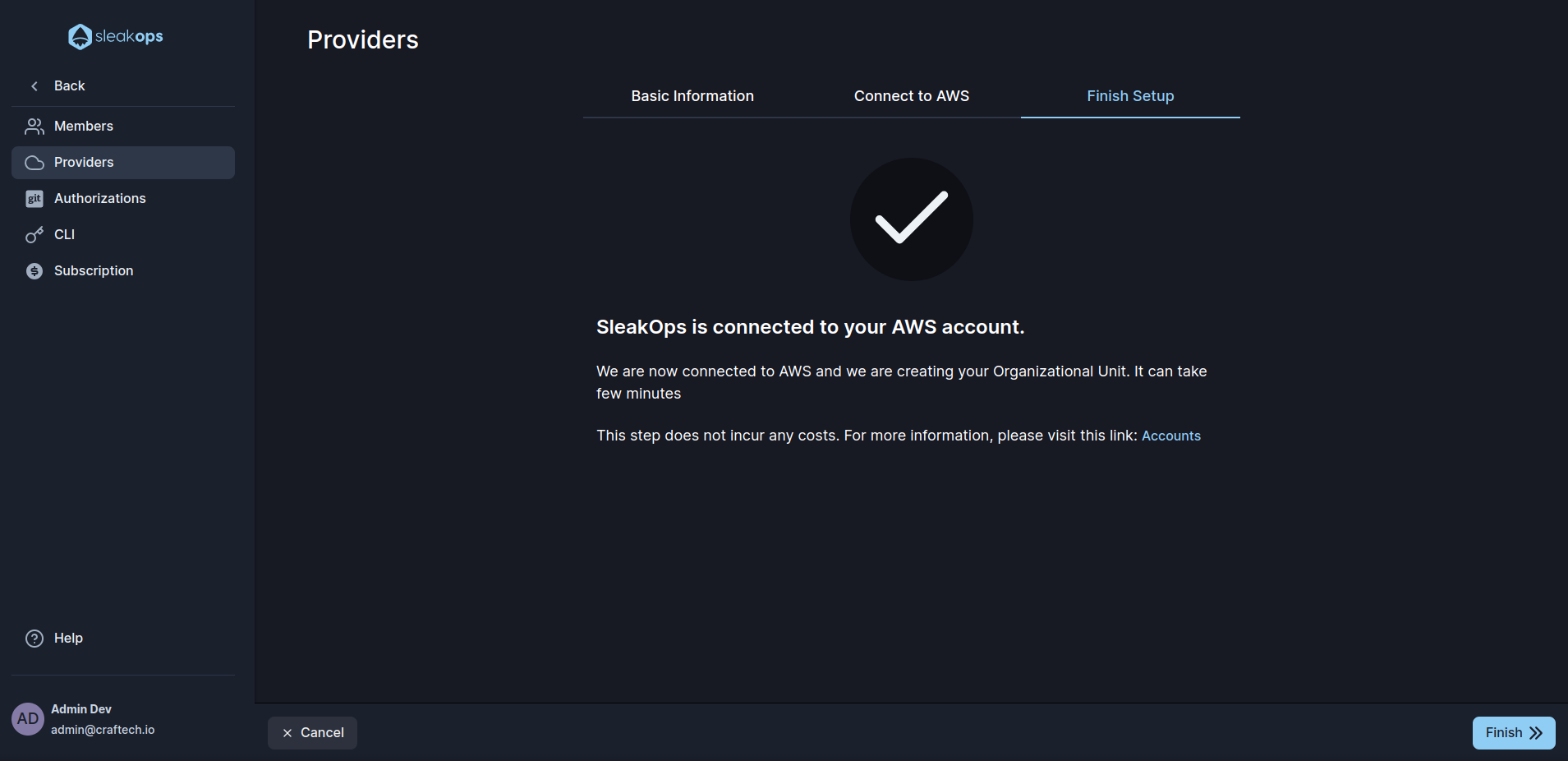
5. Conoce la arquitectura de infraestructura creada por SleakOps para ti.
Para entender lo que se creó en tu cuenta de AWS, consulta Cuentas.